|
How to restore the system definitions

|
The
table below describes how to restore the system definitions from
a backup file, located for example on a rescue diskette.
|
Note:
|
Any user can restore their personal files. To restore global
and system files the user needs the access item Edit global list(s), see Access items.
|
|
Step
|
Action
|
|
1
|
If the backup file is located on a diskette, insert
the diskette into the computer.
|
|
2
|
Choose Administration:Create/Restore
Backup in the UNICORN Manager to
display the Create/Restore Backup dialog box:
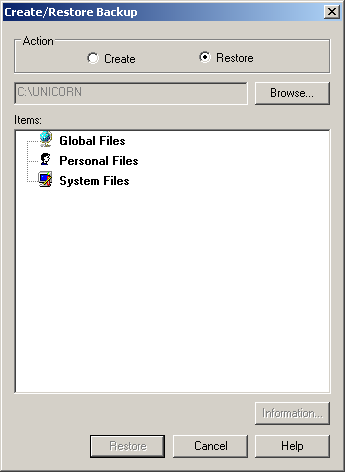
|
|
3
|
-
If the backup
file is located in a different place than the path indicates, click
the Browse button to select
the correct folder.
|
Note:
|
Select A:\ if the
file is located on the diskette.
|
-
In the Items field,
select which information to include from the backup file.
-
Click the Restore button
to restore the system definitions.
|
Note:
|
You can click the Information button
to see which information files are included in the backup file.
|
|
|

