|
Follow
the steps in the table below to leave and lock a running system
or an End state system, which is connected with a control mode connection:
|
Step
|
Action
|
|
1
|

- or -
Result: The Leave control of system dialog
box is displayed.
|
|
2
|
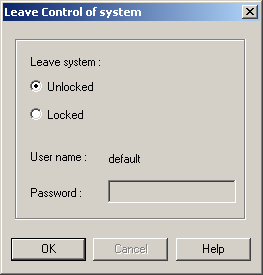
-
Select how you want
to leave the system:
The Unlocked option leaves the system
unlocked. Any other user may establish a control mode connection
to the system. Use this option if you do not intend to use the system in
the near future.
The Locked option
locks the system with the password specified in the dialog box.
A control mode connection can only be established by providing the
correct password. This password is independent of the user's logon
password. A locked system can also be unlocked with the logon password for
a user with Unlock locked systems access.
This access item should be restricted to a small number of users
to prevent indiscriminate unlocking of locked systems.
-
Click OK.
|
Leave and lock a Scouting run or MethodQueue run
If you leave and lock a Scouting run
or a MethodQueue run it
is not possible to establish a control mode connection from another
computer.
|