|
How to edit the pane displays

|
The table below describes how to open the Properties dialog box to edit
the way the panes are displayed.
|
Step
|
Action
|
|
1
|
Right-click in the pane you want to edit.
|
|
2
|
Select Properties from
the menu.
|
|
3
|
Click the tab for the pane you want to edit.
Result: The page
shows all the options that you can select in this particular pane.
You also have a choice of different styles, colors and axis layouts
for your curves.
|
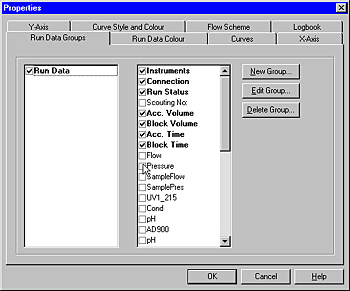
|