

|
|
How to set up a Scouting Scheme
|

|
|
Introduction

|
When you prepare your method you can define a number of variables
in the method for Scouting.
The definition of how the series of method runs will be performed
is called a Scouting Scheme.
|
|
|
|
|
When to use Scouting

|
You can use Scouting for
example:
-
to screen for the
best column,
-
to find the optimal pH,
-
to test column capacity (sample volume),
-
to find the optimal flow rate for binding and elution,
-
to optimize gradient length and slope.
|
|
|
|
|
Before you start

|
Scouting Schemes are
defined in the Run Setup in
the Method Editor. Before
you can start you need to create a new method, for example by using
a method wizard. You can also add a Scouting
Scheme to an existing method.
Note: Variables
must be defined for Scouting.
|
|
|
|
|
Example: Flow-Rate Scouting

|
The table below describes how to set up a Scouting Scheme.
|
Step
|
Action
|
|
1
|
Click the Scouting tab
in the Run Setup.
Result: A Scouting Variables dialog box
opens.
|
|
2
|
Result: The selected
scouting variables will appear in a column.
|
|
3
|
Click Add to
create a second column for the next run. This column will have the
same values as the previous column.
|
|
4
|
Change variable values in the same manner as on the Variables page.
See How to use
the Method Wizard
|
|
6
|
Repeat steps 3 and 4 until you have defined all the
runs you require.
|
|
7
|
Select the File:Save menu
command.
|
|
|
|
|
|
The Scouting tab

|
The illustration below shows the Scouting tab
in the Run Setup.
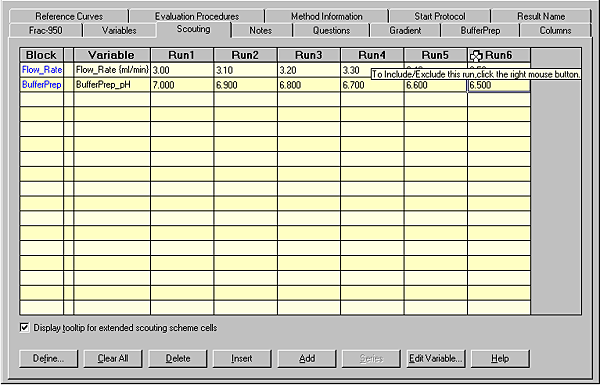
|
|
|
|
|
How to edit a Scouting Scheme

|
The table below describes how to edit a Scouting Scheme:
|
If you want...
|
then...
|
|
to select a run
|
click the column header.
|
|
to delete a run
|
select the column and click the Delete button.
Result: The column
is removed.
|
|
to exclude a run
|
right-click the column header.
Result: The column
is marked Excluded and will
not be executed. It will still remain in the scouting scheme.
|
|
to insert a new run
|
select the column to the left of the position where
you want to insert the new column, and click the Insert button.
Result: A new column
is added immediately to the right of the selected column.
|
|
to define new scouting variables
|
Click the Define button.
Result: The Scouting Variables dialog box
opens.
|
|
|
|
|
|
The scouting results

|
When the method is started the scouting runs are performed
automatically. Each method run in the Scouting
Scheme generates a separate result file, which is stored
in a special scouting directory.
|
|
|
|
2005-06-15
|
|
|