|
How to change user attributes

|
The table below describes how to change your user attributes.
|
Step
|
Action
|
|
1
|
Select Administration:Change
User Attributes.
Result: The Change user attributes dialog
box opens.
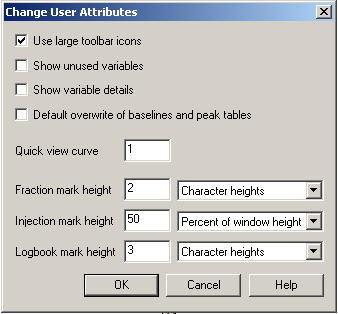
|
|
2
|
Dialog check box options
The dialog check box options are described below:
-
Use large toolbar icons
Display large toolbar icons in all modules.
-
Show unused variables
Show variables that are not used in the method on the Variable page of the Start Protocol.
-
Show variable details
Show detailed method variables on the Variable page
of the Start Protocol.
-
Default overwrite of
baselines and peak tables
When new baselines and peak tables are created, the old ones
are overwritten.
|
|
3
|
Mark heights
Select a size definition and type the height for the following
marks:
-
Fraction mark
-
Injection mark
-
Logbook mark
|
|
4
|
Click OK.
|
|