|
Too
low settings
Too low Structure width settings
can result in a baseline that reaches too high up in the peaks of
the curve. Sometime a wider peak is not recognized because it contains
a cluster of smaller peaks. The Structure
width is then set to a value according to the largest
width of the identified narrower peaks, and must be increased.
Too high settings
Too high Structure width settings
mean that narrower peaks, especially in fluctuating curves, are
not properly followed. This happens when an artifact in a curve
is identified as the widest peak by the morphological algorithm,
and then is used to set the default Structure
width value.
The illustration below is an example of baselines using the
default morphological algorithm settings (A) and a morphological
algorithm with an increased Structure width value
(B).
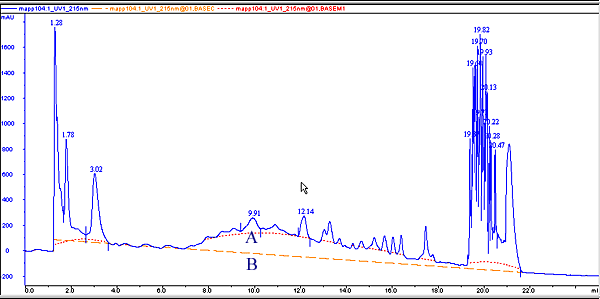
|
