|
Instruction

|
Result
files can be signed electronically to enhance data file security.
The table below describes how to sign a result file electronically
in the Evaluation module:
|
Step
|
Action
|
|
1
|
Choose File:Sign Result.
Result: The Sign the Result dialog box opens.
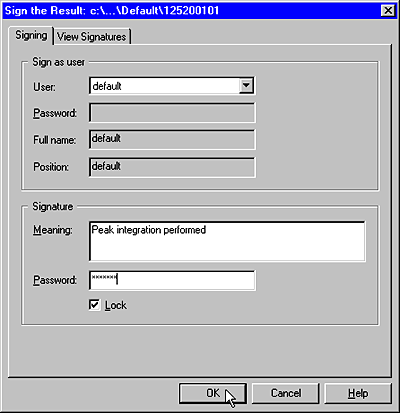
|
|
2
|
-
The Sign as user field shows the properties
for the current user. You can also choose another user from the
droplist. If you choose a new user, the corresponding password must
be typed in the Password text
box.
-
Type a short text description for the signed operation
in the Meaning field (e.g. Peak
integration performed).
-
The Lock check
box is selected as default, to lock the result file from further
changes.
-
Type your signature password in the Password field and click OK.
Note: You should
only lock the result when you are sure that the result file will
not be modified anymore.
|
|