|
The organization
of blocks in the method is shown graphically in the Block pane of the Method Editor.
Description
Each block is represented by a gray bar with the block name
and the length of the block. The line is shifted down to indicate
calls to other blocks.
Click on the line that represents a block in the Block window to expand the block
in the Text pane and select
the first instruction in the block.
Figure
The figure below is an example with a Watch instruction
to start the fraction collector which is active throughout the gradient
elution block. Loop (to
repeat a group of instructions) and Hold_until instructions
are also indicated in the Block pane.
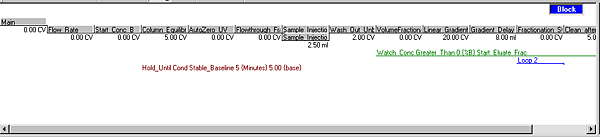
|
