|
1
|
Select Quantitate:Standard
addition
Result: The Standard Addition dialog box opens.
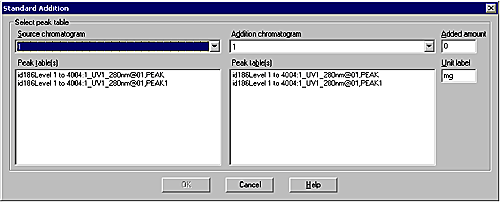
|
|
2
|
|
|
3
|
Repeat step 2 in the Addition
chromatogram section to the right to select the addition
peak table for the spiked sample.
|
|
4
|
Result: The Identify Peak dialog box opens.
|
|
5
|
To locate and select the peak of the unspiked sample,
do the following:
|
|
6
|
|
