|
The
system maintenance functions are controlled in the Maintenance manager dialog box
in the System Control module.
Result: The Maintenance manager dialog box
opens with the Info tab selected.
The connected chromatography system is scanned for its components. After
a while the components are displayed.
The illustration below shows the Maintenance manager dialog box
with the Info tab selected
and general information about the pump displayed:
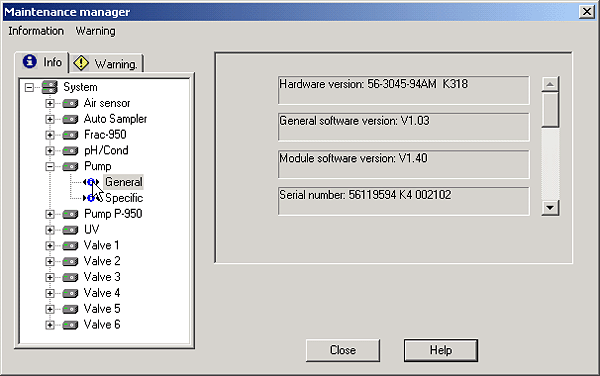
|