

|
|

|
|
The Result Name tab
|

|
|
Introduction

|
The Result Name tab is used to specify:
|
|
|
|
|
Illustration

|
The illustration below shows an example of the Result Name tab:
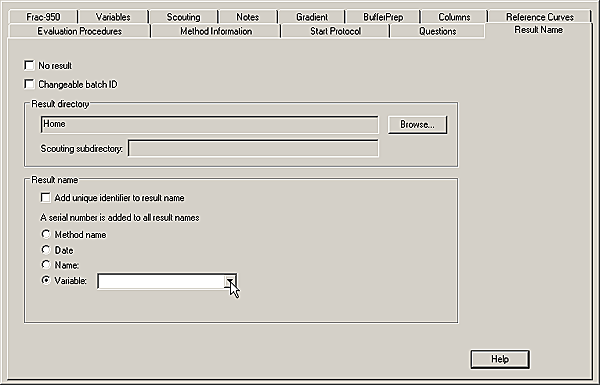
|
|
|
|
|
Construction of the result file name

|
The
result file name is constructed by one of the base options listed
below. The serial number is changed automatically each time the
method is run.
Base options of the result file name are:
-
The Method name plus a 3-digit serial
number,
-
The Date of
the run (in an 8-digit format determined by the country setting
in Windows 2000 or XP) plus a 3-digit serial number,
-
A freely specified Name (within
the file naming restrictions of the operating system) plus a 3-digit
serial number.
-
A selected Variable (from
the droplist) plus a 3-digit serial number.
Note: If a result
names includes decimal points (e.g. numeric variables) or underscore
characters, these characters will automatically be replaced by spaces. Points
and underscores are not allowed in the result names.
|
|
|
|
|
Serial numbers and unique identifiers

|
If
the result file folder already contains files with the same file
name base, the serial number is changed automatically. For
scouting runs, the 3-digit serial number will be the number of the
executed run column in the scouting scheme.
A
unique identifier can also be generated automatically, in addition
to the serial number. The identifier is a string of numbers inserted
between the result file name and the three-digit serial number.
|
|
|
|
|
Batch ID for each test run

|
UNICORN
will automatically issue a Batch ID to
each method run. This ID is displayed before the Base in the logbook and can be
used to identify individual runs. See illustration in The Logbook pane.
If Changeable batch ID is
selected, another ID string can be typed in the Start Protocol.
|
|
|
|
|
Specify result name as changeable

|
The result name can be specified as changeable in the Start Protocol (see The Start Protocol tab).
In that case, the information you supply on the Result Name tab will be the suggested
result name, but you can change this at the start of the run.
|
|
|
|
|
How to save the result files in a different folder

|
By default,
result files are stored in the home folder of the user who starts
the run. The table below describes how to change the folder where
the result file will be stored:
|
Step
|
Action
|
|
1
|
If the run contains information that is not important,
you can save disk space by selecting the No
result check box, thereby storing the result in the Temporary folder (named Manual Runs, where only the latest
10 result files are saved).
If not, go to step 2.
|
|
2
|
Click the Browse button.
|
|
3
|
|
|
|
|
|
|
How to save scouting results

|
Scouting
results will be saved in a special folder as specified by the result
file path. To select a folder, type a name for the folder in the Scouting subdirectory field. Each
time the scouting method is run, a new folder will be created with
the name and a serial number (entering IEXSC will create folders
IEXSC001, IEXSC002, etc.).
|
|
|
|
2005-06-15
|
|
|

