|
1
|
Open a result file.
|
|
2
|
or
Result: The Generate Report dialog box opens.
|
|
3
|
Click the New button.
Result: The Create New Report Format dialog
box opens.
|
|
4
|
Result: The Create Standard Report Format dialog
box opens.
The illustration below shows the Create
Standard Report Format dialog box with the Header tab selected:
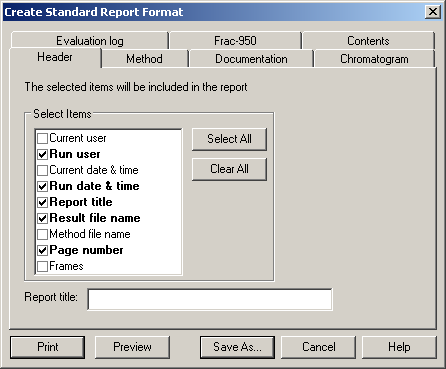
|
|
5
|
Click the appropriate tabs and select the check boxes
for each item that you want to include in the report.
|
|
6
|
Click the Chromatogram tab
and select the chromatogram(s) you want to include.
or
|
|
7
|
-
Click the Contents tab to see a list of
all the selected items.
-
Click the Preview button
to see the entire report layout.
-
Click the Close button
to return.
-
Click the Print button
to print a test report.
|
|
8
|
Result: The Save Report Format dialog box
opens.
-
Type a name in the Report format name text box.
Select the Save as global format check box
to make the format available to other users.
Select the Save
as default report format check box if desired (The format
is saved as DEFAULT).
Result: The Generate Report dialog box opens
again. The new report is saved and available in the Format list.
|
|
9
|
or
|

