|
How to open a result file in the Evaluation module

|
The
table below describes how to open a result file from the File Navigator in the Evaluation module.
|
Step
|
Action
|
|
1
|
|
|
2
|
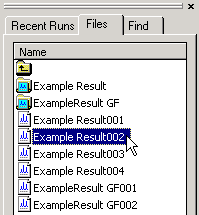
Result: The result
file opens.
|
Note: The File
Navigator is opens by default in the Evaluation module.
If it has been closed, select View:File
Navigator in the Evaluation module.
|
