|
Some
user groups may be defined to have only a limited access to the UNICORN Manager functions. The
available functions in the limited version are:
-
Log off
-
Change User Attributes
-
Change Password
-
Quit Program
-
Help
There is also a Cancel button
which minimizes the dialog box. The illustration below shows the
limited access version of the UNICORN
Manager.
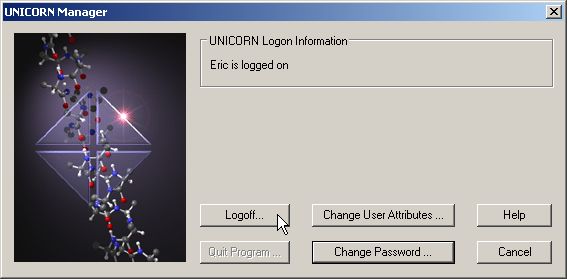
Note: For more information about how to change passwords and
user attributes please refer to How to change your passwords and user attributes.
For more information about how to log off and quit the program,
please refer to Log
on routines and log off routines.
|

