|
How to determine which CU is selected

|
The figure
below describes which DIP switch setting corresponds to which selected
CU:
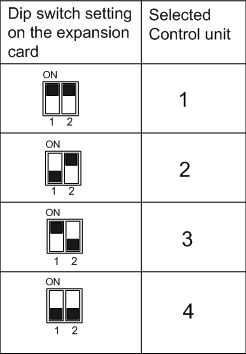
Make a note of which CU is selected on the expansion card
and save the note for future use. When you install the UNICORN software
and the setup program asks for the card settings, type the number
of the selected CU. See also "How to verify the CU setting of the
expansion card".
|

