|
1
|
Open a result file.
|
|
2
|
or

Result: The Generate Report dialog box opens.
|
|
3
|
Result: The Edit Report Format dialog box
opens.
Result: The Edit Standard Report Format dialog
box opens.
|
|
4
|
Click the appropriate tabs and select the check boxes
for each item that you want to include in the report format.
Note: See How
to create and print a standard report for more
information.
|
|
5
|
Click the Contents tab
to see a list of all the selected items.
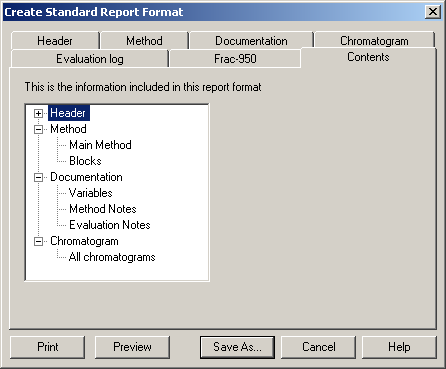
|
|
6
|
Result: The Save Report Format dialog box
opens.
-
Type a name in the Report format name text box.
Select the Save as global format check box
to make the format available to other users.
Select the Save
as default report format check box if desired (The format
is saved as DEFAULT).
Result: The Generate Report dialog box opens
again. The new report format is saved and available in the Format list.
|
|
7
|
or
|

