|
How to select panes to be displayed

|
You have a choice
of four panes that can be open together with the Instruction box in the Text Instructions editor, all
at once or one at a time.
Follow the steps in this table to select the panes to be displayed:
|
Step
|
Action
|
|
1
|
or

|
|
2
|
or

|
|
3
|
Select panes
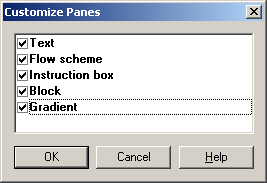
Deselect panes
or
|
|
